This post will guide you how to auto numbering in a column in Excel. How do I automatically number columns with a formula in Excel 2013/2016.
Assuming that you want to fill in a column with serial numbers in your worksheet. And this tutorial will show you there methods for auto-numbering in column B.
Table of Contents
1. Auto Numbering with Row Function
You can use the Row function to auto numbering in column B, just type the following formula in Cell B1, and press Enter key on your keyboard, and then drag the AutoFill Handle down to other cells.
=ROW()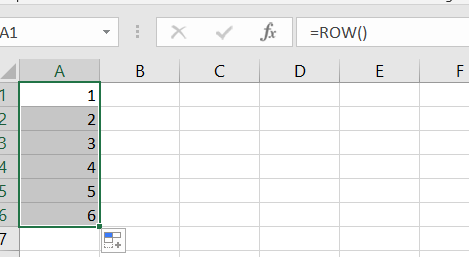
2. Auto Numbering with OFFSET Function
You can also use another formula based on the OFFSET function to achieve the same result. Just type the following formula into a blank Cell.
=OFFSET(A2,-1,0)+1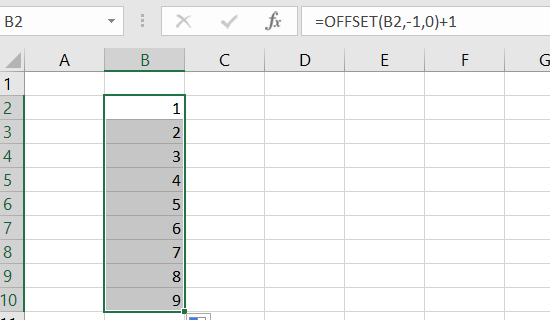
3. Auto Numbering with AutoFill Handle
You can use AutoFill Handle function to automatic column numbering in Excel. Just do the following steps:
#1 type the first number of your sequence into the first cell into which you want your automatic numbering to start.
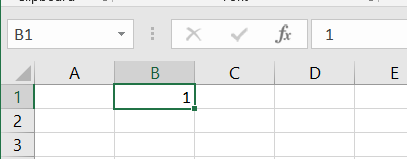
#2 select this cell, and move your mouse on the bottom-right corner of the selected cell so that your cursor changes to the shape as a plus sign.
#3 click and hold left mouse button down and drag it down to other cells. Then release the mouse button to finish your automatic numbering.
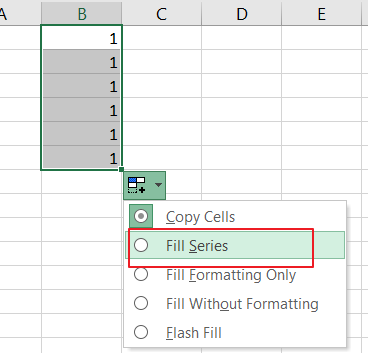
#4 click the Fill options to expand the option, and select Fill Series option.
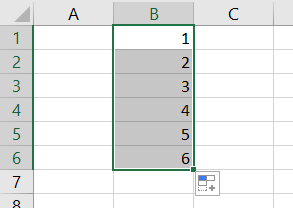
4. Video: Auto Numbering
This Excel video tutorial will cover three methods to auto-number a column in Excel, each offering a unique approach to this common task.
Leave a Reply
You must be logged in to post a comment.