This post will guide you how to convert value in KiB format to MiB, GiB, PiB and TiB automatically in Microsoft Excel. How do I convert size in bytes to KiB, MiB, GB, TiB and PiB in Excel 2013/2016/2019/365.
For example, assume that you have a list of data which unit is bytes, and you wish to convert the unit of these values to KiB, MiB, GiB, TiB. You should know that the unit conversion rate is 1024 between each adjacent unit. So you can create a formula similar as the below:
=B1/1024If you want to convert the unit from KiB to MiB, and you can type the following formula into a blank cell, then press Enter key.
=B2/1024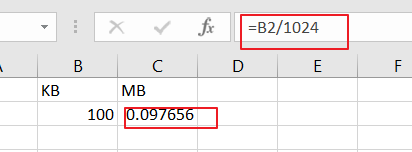
If you want to convert the unit from byte to MB, and you can use the following formula:
=B1/1024/1024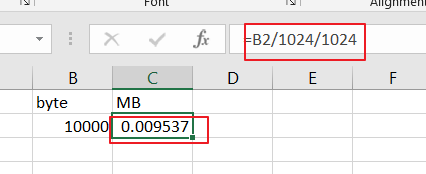
Or you can also use another formula based on the CONVERT function to convert a number from one measurement system to another.
The syntax of the Convert function is as below:
=CONVERT (number, from_unit, to_unit)Where,
- Number – cell values that you want to convert its unit.
- From_unit – the source unit
- To_unit – the target unit
The prefixes of from/to unit should be Kibyte, Mibyte, Gibyte and Tibyte.
Table of Contents
1. Convert KiB to MiB
To convert size in KiB to MiB, and you can use the following formula:
=CONVERT(B1,”kibyte”,”Mibyte”)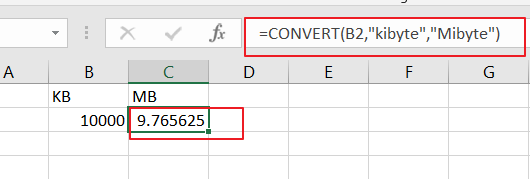
2. Convert MiB to GiB
If you wish to convert the unit from MiB to GiB, and you can use the following convert formula:
=CONVERT(B2,”Mibyte”,”Gibyte”)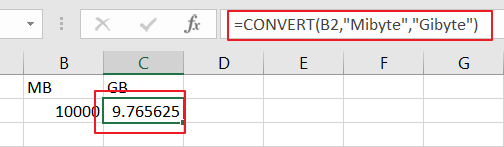
3. Convert MiB to TiB
If the unit of your original data is MiB, and you wish to convert it as TiB, just use the below Convert formula:
=CONVERT(D2,”Mibyte”,”Tibyte”)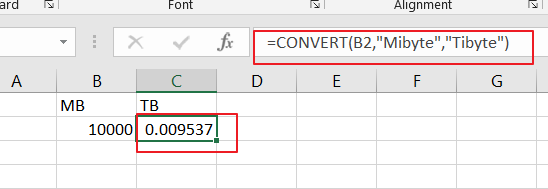
4. Video: Auto Convert KiB, MiB, GiB, PiG, TiB in Excel
This video will demonstrate how to auto convert KiB, MiB, GiB, PiG, and TiB in Excel, including the specific conversions of KB to MiB, MiB to GiB, and MiB to TiB.