This post will guide you how to display or hide row and column headers in Excel. How do I show and hide row and column headers in Excel 2013. How to show and hide row and column headings in Excel. How to turn on or off row and column headers in Excel.
Hide or show Row and Column Headers
If you want to hide or show row and column headers in your current worksheet in Excel, you can do the following steps:
#1 select the worksheet that you want to hide or show row and column headers
#2 go to VIEW tab, click Headings command under Show group.
#3 you will see that the row and column headers are hidden in your current worksheet.
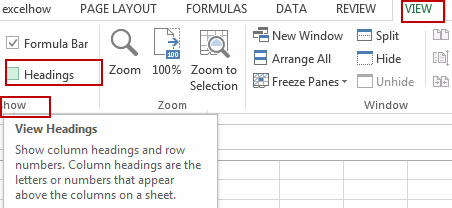
Or you can go to Excel options dialog, then click Advanced menu, and check or uncheck the Show row and Column headers in the Display options for this worksheet section. And then click OK button. The row and column headers will be hidden.
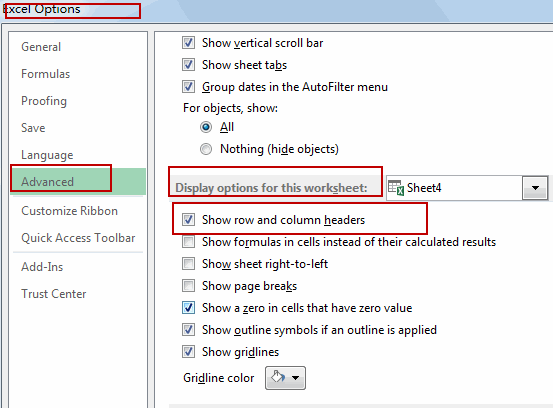
Leave a Reply
You must be logged in to post a comment.