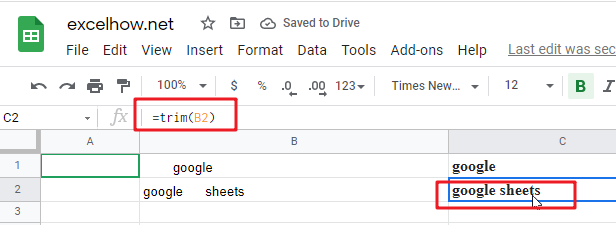This post will guide you how to use Google Sheets TRIM function with syntax and examples.
Table of Contents
Description
The Google Sheets TRIM function removes all spaces from text string except for single spaces between words. You can use the TRIM function to remove extra spaces between words in a string. Or removes leading and trailing spaces from the text.
The TRIM function can be used to remove extra spaces from a given text string, it will leave only a single space between words in google sheets. The purpose of this function is to remove extra spaces from text. and its returned value is a text with extra spaces removed.
The TRIM function is a build-in function in Google Sheets and it is categorized as a Text Function.
Syntax
The syntax of the TRIM function is as below:
= TRIM (text)
Where the TRIM function argument is:
- Text -This is a required argument. The text string from which you want to remove the extra spaces.
Note:
- TRIM Function only removes extra spaces in a text string, leaving just a single space between words.
- TRIM function is very important when text is used in formulas or data validation.
- TRIM function only removes the ASCII space character from a text string.
- Whitespace or non-breaking space will not be trimmed. If you
Google Sheets TRIM Function Examples
The below examples will show you how to use google sheets TRIM function to remove extra spaces.
#1 To remove leading spaces in the Cell B1, Just using the following formula:
=TRIM(B1)
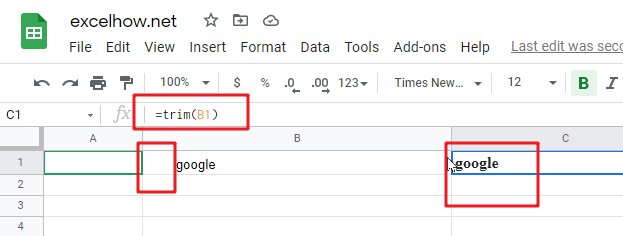
#2 To remove multiple spaces between two words in B2, using the below excel formula:
=TRIM(B2)