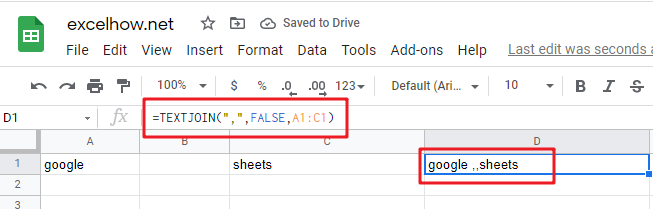This post will guide you how to use Google Sheets TEXTJOIN function with syntax and examples.
Table of Contents
Description
The Google Sheets TEXTJOIN function joins two or more text strings together and separated by a delimiter. you can select an entire range of cell references to be combined in google sheets. and you can also specify an empty string as delimiter to include between each text in different cells.
The TEXTJOIN function can be used to combine the text from multiple text strings or arrays with a specifiable delimiter in google sheets. The purpose of this function is to join text values with a given delimiter and its returned values is a concatenated text.
The TEXTJOIN function is a build-in function in Google Sheets and it is categorized as a Text Function.
Syntax
The syntax of the TEXTJOIN function is as below:
=TEXTJOIN (delimiter, ignore_empty,text1,[text2])
Where the TEXTJOIN function arguments are:
- delimiter -This is a required argument. It can be a text string or empty string to join text values with a given delimiter, it can be a space, comma, hash or other text string.
- Ignore_empty – This is a required argument. If TRUE, empty cells or string value should be ignored.
- Text1/Text2 – This is a required argument. One or more strings that you want to join together.
Note:
- the text arguments should not exceed 252 and the length of resulting string should not exceed the cell limit of 32767.
- If you want to concatenate text strings manually, and you can use the concatenation operator(&)
- The CONCATENATE function only provides basic concatenation
- If a number is provided to TEXTJOIN function, and it will convert it as a text values during concatenation.
Google Sheets TEXTJOIN Function Examples
The below examples will show you how to use google sheets TEXTJOIN function to concatenate the items of one or more text strings using a specified delimiter.
#1 To join strings in B1,C1,D1 cells, just using formula:
= TEXTJOIN (",",TRUE,B1,C1,D1) //it returns “google,sheets,learning”
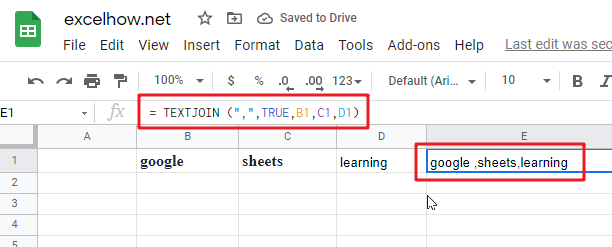
#2 while you want to concatenate the strings by specifying multiple delimiter and order, you can use the following formula:
=TEXTJOIN({"@","."},TRUE,B1:D1) //it returns “google@sheets@com”
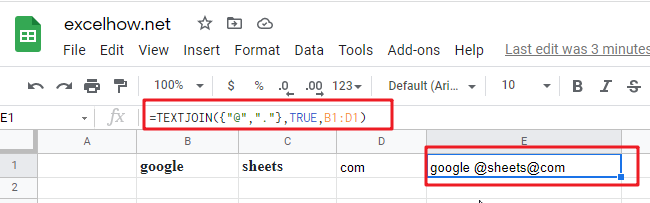
#3 To join values from the multiple cell ranges with a double dash character as delimiter. using the following formula:
=TEXTJOIN("–",TRUE,B1:B6,C1:C6) //it returns “g-o-o-g-l-e-s-h-e-e-t-s”
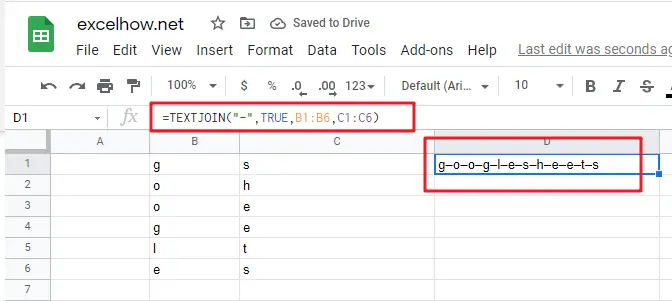
#4 to join string in range cell A1:C1 by a comma character as delimiter and empty cells should not be ignored. using the following formula:
=TEXTJOIN(",",FALSE,A1:C1) //it returns “google,,sheets”