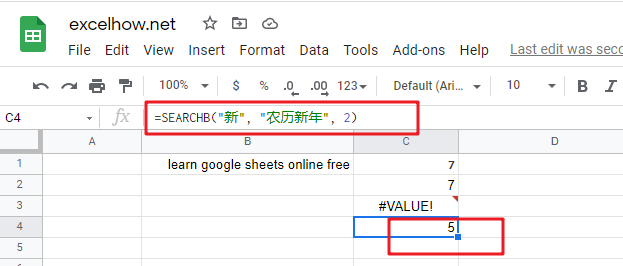This post will guide you how to use Google Sheets SEARCHB function with syntax and examples.
Table of Contents
Description
The Google Sheets SEARCHB function returns the number of the starting location of a substring in a text string counting each double-character as 2. You can use the SEARCHB function to locate a text string within another text string and returns the position of the first character of find_text within text.
The SEARCHB function can be used to calculate the position at which a string is first found within text counting each double-character as 2 in google sheets. The purpose of this function is to get the location of text in the given string. And it’s returned value as a number representing the location of finding text.
The SEARCHB function is a build-in function in Google Sheets and it is categorized as a Text Function.
Syntax
The syntax of the SEARCHB function is as below:
= SEARCHB(find_text, within_text,[start_num])
Where the SEARCHB function arguments are:
- find_text -This is a required argument. The substring that you want to find
- within_text -This is a required argument. The text string in which you want to search for the substring (find_text).
- Start_num -This is an optional argument. The starting position to search.
Note:
- The SEARCHB function will return the position of a find_text inside another text string. And if there is more than one occurrence of the find string, and the SEARCHB function returns the position of the first occurrence.
- If
find_textstring is not found, the SEARCHB function will return the #VALUE! Error value. - When find text string is empty, the SEARCHB function will return 1.
- If
start_numvalue is omitted, it is set to be 1 by default. - The SEARCHB function is not case-sensitive. For example, “google” will match “GOOGLE”. If you wish to compare text where case matters, and you can use the FIND function.
- The SEARCHB function support wildcard characters.
- you can use another function called IFERROR function in combination with the SEARCHB function to check for cases when there are any matches to the search.
- Using SEARCH function for standard character sets and SEARCHB function for double-byte character sets such as Chinese, Japanese, and Korean.
Google Sheets SEARCHB Function Examples
The below examples will show you how to use google sheets SEARCHB function to get the position of substring in a text string.
#1 To get the position of “google” text string in B1 cell, starting at the second position, just using formula:
= SEARCHB(“google”,B1,2) //it returns 7
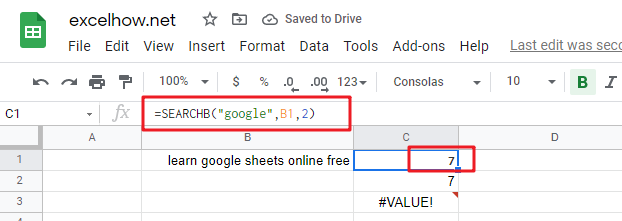
#2 The search function use wildcard characters to look for a string starts with “go” characters in cell B1, using the following formula:
=SEARCHB(“go*”,B1,1) //it returns 7
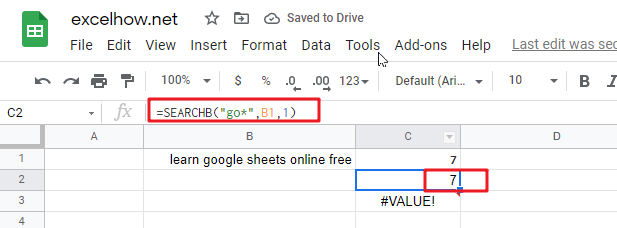
#3 #VALUE! Error will be returned if find_text string is not found in with_text:
=SEARCH(“test”,”google”,1) //it returns #VALUE!
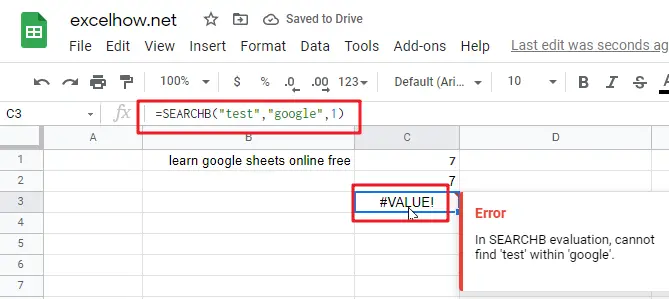
#4 to get the position of a double-byte character sets “新“ within another Chinese text string, using the following formula:
=SEARCHB("新", "农历新年", 2) //it returns 5