This post will guide you how to use Google Sheets RIGHTB function with syntax and examples.
Table of Contents
Description
The Google Sheets RIGHTB function returns a substring (a specified number of the bytes) from a text string, starting from the right portion.
The RIGHTB function can be used to extract the right portion of a string up to a certain number of bytes in google sheets.
The RIGHTB function is a build-in function in Google Sheets and it is categorized as a Text Function.
Syntax
The syntax of the RIGHTB function is as below:
= RIGHTB(text,[num_of_bytes])
Where the RIGHTB function arguments are:
- Text -This is a required argument. The text string that you want to extract from.
- num_of_bytes -This is an optional argument. It will specify the number of bytes that you want to extract from Text string.
Note:
- The
num_of_bytesvalue must be greater than or equal to zero. Ifnum_of_bytesvalue is greater that the length of text string, it will return all of text string. Ifnum_of_bytesvalue is omitted, it is set to be 1 by default. - If
Num_bytesequal to 0, it will cause RIGHTB function to extract the empty string. - If text string has only single bytes characters and the RIGHTB function returns the same value as RIGHTB function.
Google Sheets RIGHTB Function Examples
The below examples will show you how to use google sheets RIGHTB function to extract the rightmost substring from a text string.
#1 To extract the rightmost 4 bytes in the B1 cell, just using formula:
= RIGHTB(B1,4) //it returns “ogle”
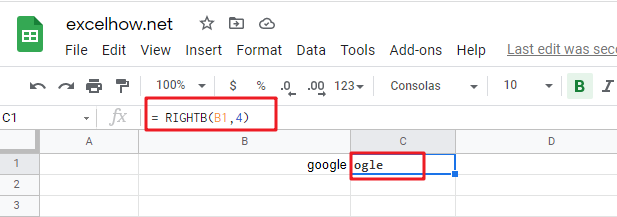
#2 If you do not provide num_of_bytes argument, it will use the default value as 1, using the following formula:
= RIGHTB ("google") //it returns “e”
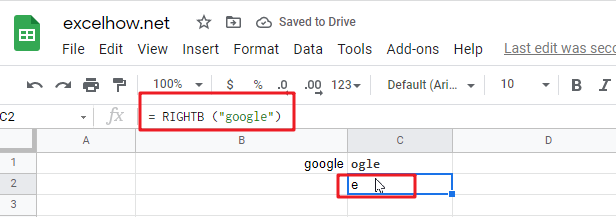
#3 If Num_chars exceeds the text string length, the RIGHTB function will return the entire string:
= RIGHTB ("google",200) //it returns “google”
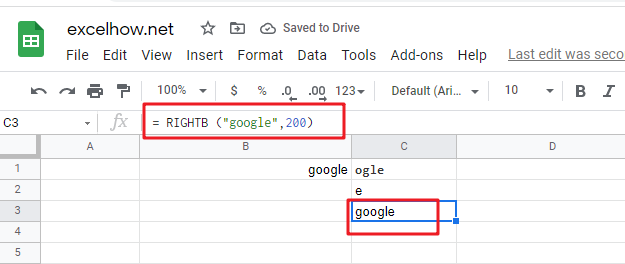
#4 If Text value is a numeric value, and the RIGHTB function will return a text value:
= RIGHTB (1234,2) //it returns “34”
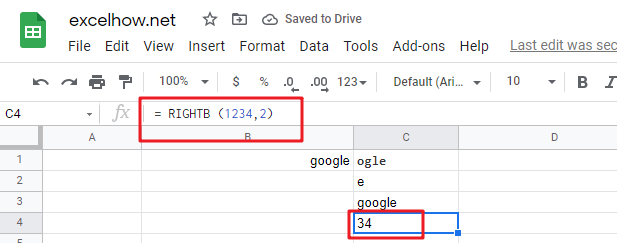
Note:
You can use the LEFTB function to extract substring from the left side of a text string in Google Sheets. And you can also use another function called RIGHTB function to extract a substring starting from the right side of the text string. And if you wish to extract a substring starting from the middle position of text string, you can use the MIDB function.