This post will guide you how to use Google Sheets REGEXMATCH function with syntax and examples.
Table of Contents
Description
The Google Sheets REGEXMATCH function is to check whether a piece of text matches a regular expression.
The REGEXMATCH function can be used to check whether a substring from a text string matches a given regular expression in google sheets. And it returns a logic value, TRUE or FALSE.
The REGEXMATCH function is a build-in function in Google Sheets and it is categorized as a Text Function.
Syntax
The syntax of the REGEXMATCH function is as below:
= REGEXMATCH (text, regular_expression)
Where the REGEXMATCH function arguments are:
- text -This is a required argument. The text string that you want to extract a substring based on regular expression.
- regular_expression – This is a required argument. The Regular_expression is a regular expression. It can be used to match the part of the text that you want to extract. The regular expression argument should be entered in double-quote characters.
Note:
- The REGEXMATCH function takes two arguments. It checks whether a piece of text matches a given regular expression.
- The REGEXMATCH function only works with text value as its first argument and returns a text result. If you wish to return a numeric value, and you need to use VALUE function in combination with the REGEXEXTRACT function. If the input value is a number, and you can use the TEXT function to convert them.
- Google Sheets supports RE2 for regular expressions.
Google Sheets REGEXMATCH Function Examples
The below examples will show you how to use google sheets REGEXMATCH function to extract a substring from a text according to a regular expression.
#1 Check if text value in Cell B1 matches a given regular expression, using the REGEXMATCH function with a regular expression “google” , type:
= REGEXMATCH (B1,"google") //it returns “TRUE”
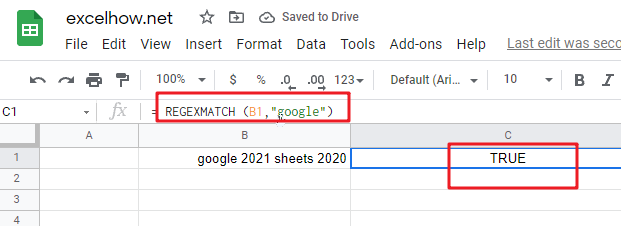
#2 Check if text value in cell B1 matches either of the words in a sentence using REGEXMATCH function with a regular expression “google|sheets” , type:
=REGEXMATCH(B1,"google|sheets") // it returns “TRUE”
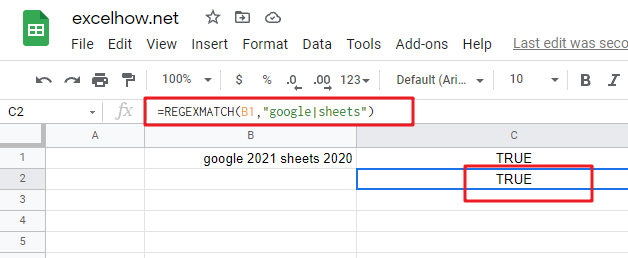
#3 Check if text value in Cell B1 matches any number of decimal digits using REGEXMATCH function with a regular expression “\d+” , type:
= REGEXMATCH(B1,"\d+") // it returns “TRUE”
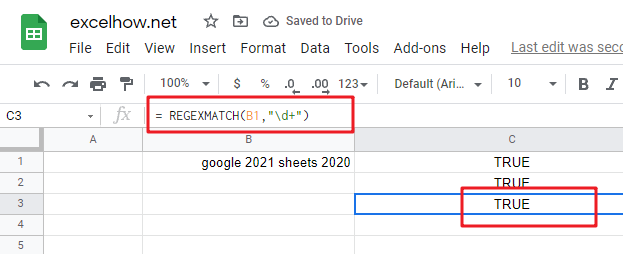
#4 Check if text value in Cell B1 matches any specific decimal digits using REGEXMATCH function with a regular expression “[2-3]” , type:
= REGEXMATCH(B1,"[2-3]") // it returns “TRUE”
