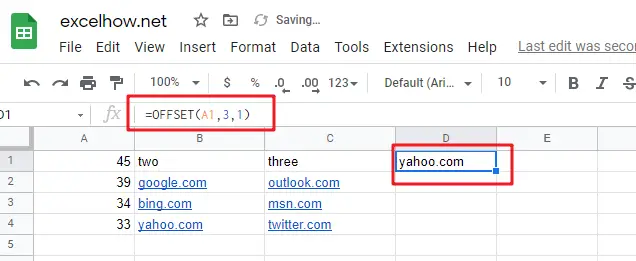This post will guide you how to use Google Sheets OFFSET function with syntax and examples. Most of google spreadsheet users are very confusing and don’t know how this function works in google sheets. After leaning this function, you should know that this function is very useful and you can read the below guide to understand how and why this function is very useful.
Table of Contents
Description
The Google Sheets OFFSET function returns a range reference shifted a specified number of rows and columns from a starting cell reference.
The OFFSET function can be used shift a range of a certain number of rows or columns in google sheets. The purpose of this function is to create a reference offset from a given starting cell reference and It’s returned value is a cell reference.
The OFFSET function is a build-in function in Google Sheets and it is categorized as a LOOKUP function.
Syntax
The syntax of the OFFSET function is as below:
= OFFSET(cell_reference, offset_rows, offset_columns, [height], [width])
Where the OFFSET function arguments are:
- cell_reference -This is a required argument. The starting point from which to count the offset rows and columns.
- offset_rows – This is a required argument. The number of rows to offset to shift by.
- offset_columns – This is a required argument. The number of columns to offset to shift by.
- height – This is an optional argument. The height of the range to return starting at the offset target.
- width – This is an optional argument. The width of the range to return starting at the offset target.
Note:
- If offset_rows is a negative value, it is possible for the offset target to be outside of the spreadsheet. If this occurs, OFFSET function will return the #REF! error.
- If offset_columns is a negative value, it is possible for the offset target to be outside of the spreadsheet. If this occurs, OFFSET function will return the #REF! error.
- OFFSET function only returns a cell reference
Google Sheets OFFSET Function Examples
The below examples will show you how to use google sheets OFFSET Function to shift a range of a certain number of rows or columns.
#1 =OFFSET(A1,3,1)
This OFFSET Formula will return the forth value in the second column, see the below screenshot: