This post will guide you how to use Google Sheets NETWORKDAYS.INTL function with syntax and examples.
Table of Contents
Description
The Google Sheets NETWORKDAYS.INTL function returns the number of net working days between tow given days excluding specified weekend days and holidays.
The NETWORKDAYS.INTL function can be used to calculate the number of working days between dates in google sheets. And NETWORKDAYS.INTL will exclude weekends optionally and provides a way to specify which days of the week should be considered as weekends.
The purpose of this function is to get the number of working days between two dates and its returned values is a number that representing days.
This function is more complex that the NETWORKDAYS function because it allows you to control which days of the week are considered weekends.
The NETWORKDAYS.INTL function is a build-in function in Google Sheets and it is categorized as a Date function.
Syntax
The syntax of the NETWORKDAYS.INTL function is as below:
=NETWORKDAYS.INTL (start_date, end_date, [weekend], [holidays])
Where the NETWORKDAYS.INTL function argument is:
- Start_date -This is a required argument. The starting of date from which to calculate the number of working days.
- End_date – this is a required argument. The ending of date from which to calculate the number of working days.
- Weekend – this is an optional argument. A number that representing which days of the week are considered as weekends.
- Holidays – this is an optional argument. A list of non-working days.
Note:
Weekendargument can be specified using seven 0’s and 1’s, where the first number represents Monday and the last number represents Sunday. A 0’s means that the day is a working day, and a 1’s means that the day is a weekend. For example, “0000011” means that Saturday and Sunday are weekends.Weekendargument also can be specified as a single number, you can refer to the below table displaying the weekend numbers and their corresponding weekend days.
| Weekend Number | Weekend Days |
| 1 or omitted | Saturday and Sunday |
| 2 | Sunday and Monday |
| 3 | Monday and Tuesday |
| 4 | Tuesday and Wednesday |
| 5 | Wednesday and Thursday |
| 6 | Thursday and Friday |
| 7 | Friday and Saturday |
| 11 | Sunday only |
| 12 | Monday only |
| 13 | Tuesday only |
| 14 | Wednesday only |
| 15 | Thursday only |
| 16 | Friday only |
| 17 | Saturday only |
- NETWORKDAYS.INTL function only calculate all workdays, ignoring any time values.
- NETWORKDAYS.INTL function will exclude all Saturday and Sunday automatically.
- NETWORKDAYS.INTL function must be included both the starting date and ending date when calculating workdays.
- Holidays argument must be a date serial number values, or a date value returned by N function, or returned by DATE, DATEVALUE functions. It should be standard date values or date serial numbers.
- If
start_dateis greater thanend_date, NETWORKDAYS.INTL function will return a negative value. - If
start_dateorend_dateare out of range, NETWORKDAYS.INTL function will return the #NUM! error.
Google Sheets NETWORKDAYS.INTL Function Examples
The below examples will show you how to calculate working days between two given dates, taking into account the specified weekends and holidays in google sheets.
#1 Calculate working days between two dates in range B1:B2 by excluding default weekends with weekend string value, see the below formula:
=NETWORKDAYS.INTL(B1,B2,"1000000",C1:C4) //returns 295, exclude holidays, and Monday is weekend
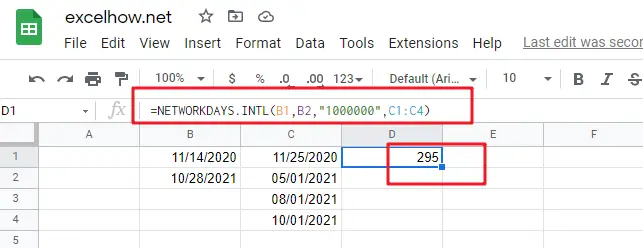
The weekend string value “1000000” means that Monday is the weekend, and all other days are considered as working days.