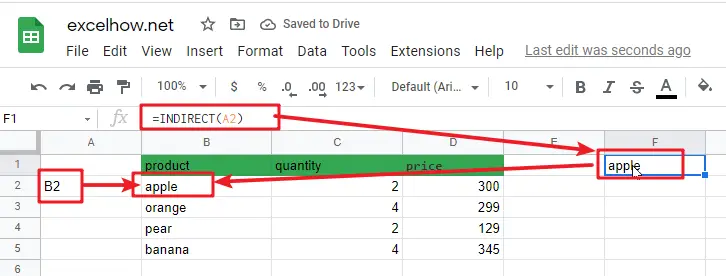This post will guide you how to use Google Sheets INDIRECT function with syntax and examples.
Table of Contents
Description
The Google Sheets INDIRECT function returns the cell reference based on a text string, such as: type the text string “A2” in B1 cell, it just a text string, so you can use INDIRECT function to convert text string as cell reference.
The INDIRECT function can be used to get a valid cell reference from a given text string in google sheets. The purpose of this function is to get a cell reference from a text string, and the returned value is a valid cell reference.
The INDIRECT function is a build-in function in Google Sheets and it is categorized as a Lookup function.
Syntax
The syntax of the INDIRECT function is as below:
= INDIRECT(ref_text,[a1])
Where the INDIRECT function arguments are:
- Ref_text -This is a required argument. A reference to a cell as a text string.
- A1 – This is an optional argument. It is a logical value that specify the style of the Ref_text reference.
Note:
- If A1 value is True or omitted, the ref_text will be interpreted as an A1-style reference.
- If A1 value is False, the ref_text will be interpreted as R1C1 style reference.
Google Sheets INDIRECT Function Examples
The below examples will show you how to use google sheets INDIRECT Function to return a cell or range reference that is represented by a text string.
#1 To get the value of the reference in cell A2, just using the following INDIRECT formula:
=INDIRECT(A2)