This post will guide you how to use Google Sheets COUNT function with syntax and examples in Google Spreadsheets.
Description
The Google Sheets COUNT function counts the number of cells that contain numbers, and counts numbers within the list of arguments. It returns a numeric value that indicate the number of cells that contain numbers in a range.
The COUNT function is a build-in function in Google Spreadsheets and it is categorized as a Statistical Function.
Syntax
The syntax of the COUNT function is as below:
= COUNT(value1, [value2],…)
Where the COUNT function arguments are:
value1-This is a required argument. The first item, cell reference, or range within which you want to count numbers.Value2– This is an optional argument. You can enter up to 255 value arguments.
Note:
- Arguments that are numbers, dates, or a text representation of numbers (for example, a number enclosed in quotation marks, such as “1”) are counted.
- If the argument is an array or reference, only numbers in that array are counted. Empty cells, logical values, text, or error values in the array or reference are not counted.
- You can use the COUNTA function to count logical values, text, error values.
- You can use the COUNTIF function to count only numbers that meet certain criteria.
Google Sheets COUNT Function Examples
The below examples will show you how to use Google Sheets COUNT Function to count the number of cells that contain numbers in a range.
#1 To count the number of cells in the range B1:B4, just using the following Google Sheets formula:
=COUNT(B1:B4)
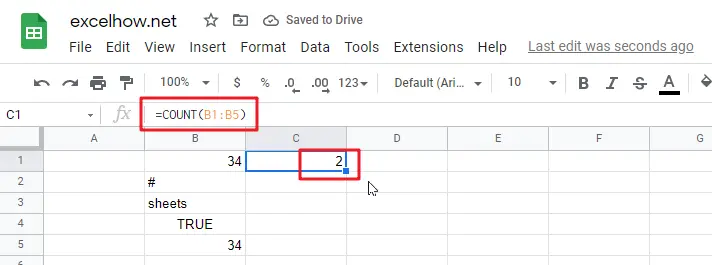
Related Functions
- Google Sheets COUNTIF function
The Google Sheets CHOOSE function returns a value from a list of values based on index. The syntax of the CHOOSE function is as below:=CHOOSE (index_num, value1,[value2],…) …