You can format cells to change the appearance of data or focus attention on specific data in the worksheet. So the formatting cells just only change the appearance of cells, but does not change the actual data in the cell.
For example, you want to change the number as Text type in one cell. There are three method to format cells in excel. You can use the formatting icons on the Excel ribbon to format the selected cells, or using the Format cells dialog box.
This post will guide you how to use the shortcut keys to quickly format cells in Excel.
Apply the Number Format
You can use the following key combination to apply number formatting to the data in cells: Ctrl + Shift + !
Just do the following steps:
1# select the cells that contains the data you want to be formatted.
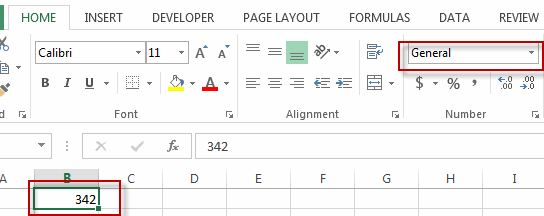
2# press and hold down the Ctrl and Shift keys, then press the exclamation point key (!).
3# Release the Ctrl and Shift keys.
4# the data in the selected cells will be formatted to Number type.
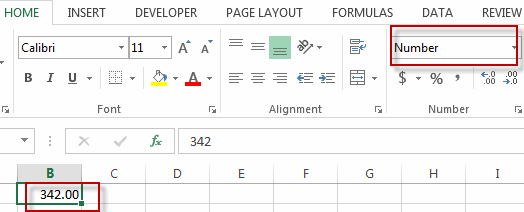
Apply the Currency Format
You can use the following key combination to apply currency formatting to the data in selected cells: Ctrl + Shift + $
To apply the currency format to cells using shortcut keys, just do the following steps:
1# select the cells that contains the data you want to be formatted.
2# press and hold down the Ctrl and Shift keys, then press the dollar sign key ($).
3# Release the Ctrl and Shift keys.
4# the data in the selected cells will be formatted to currency type.
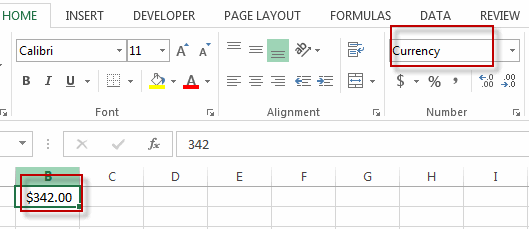
Apply the Percent Format
If you want to apply the percent format using the shortcut keys, you can use the key combination to achieve it.
Ctrl + Shift + %
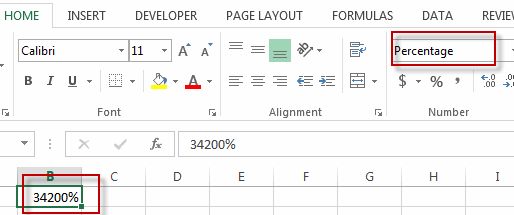
The below table list the most useful shortcuts which can be used to format the cells.
| Apply Percent Formatting | Ctrl + Shift + % |
| Apply General Formatting | Ctrl + Shift + ~ |
| Apply Currency Formatting | Ctrl + Shift +$ |
| Apply Date Formatting | Ctrl + Shift + # |
| Apply Time Formatting | Ctrl + Shift + @ |
| Apply Number Formatting | Ctrl + Shift + ! |
| Apply Exponential Number Formatting | Ctrl + Shift + ^ |
| Apply Outline Border to the Selection | Ctrl + Shift + & |
| Bold the Selection | Ctrl + B |
| Italicize the Selection | Ctrl + I |
| Underline the Selection | Ctrl + U |
| Strike through Selection | Ctrl + 5 |
| Open Style Dialog Box | Ctrl + ‘ |
| Open Format Cells Dialog Box | Ctrl + 1 |
Leave a Reply
You must be logged in to post a comment.