Contents:
insert excel row | delete excel row | hide excel row | unhide row | sizing excel row
How do I insert a new row in excel? How do I delete a row in excel? How to delete multiple rows in Excel workbook? How to hide a row from being displayed in excel? How to unhide the hidden rows in excel? This post will guide you how to Insert / Delete/ Hide/ Unhide/ Sizing columns in Microsoft Excel.
Table of Contents
Insert Row
If you wish to add a new row in current workbook, just following below steps:
Step 1# Select one row or a cell that you want to insert the new row and the new row will be inserted above the selected row. For example: Select row 2 or A2 cell.
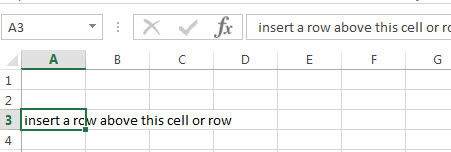
Step 2# Right-click and then click “Insert…”
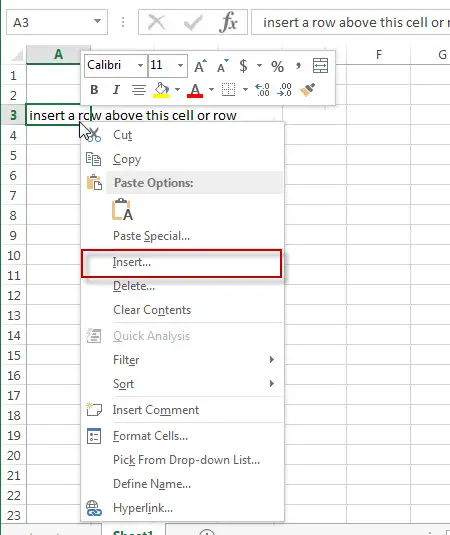
Step 3# A “Insert” window will appear. Then click “Entire row” radio button.
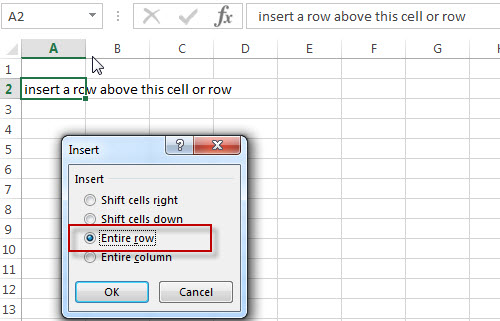
Step 4# Let’ see the result.
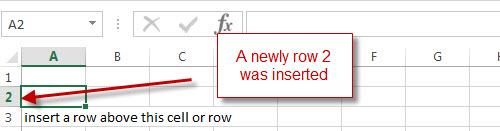
Delete Row
If you wish to delete one row or multiple rows in current workbook, just following below steps:
Step 1# Select a cell or a row that you want to delete. For example: select row 3 or A3 cell.
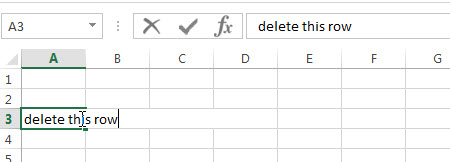
Step 2# Right-click and then click “Delete…”
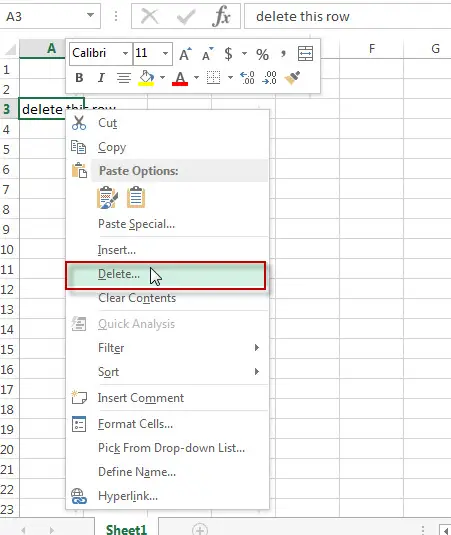
Step 3# A “Delete” window will appear. Then click “Entire row” radio button. Click “OK” button.
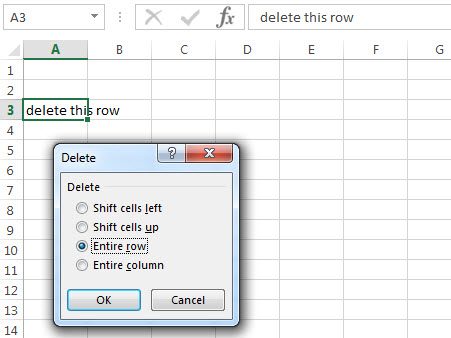
Step 4# Let’ see the result.
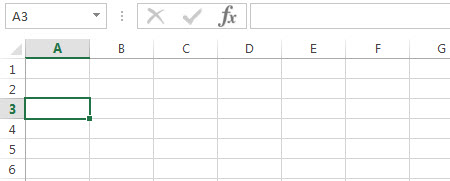
Note: if you want to delete multiple rows, you just need to select those rows, then right-click on it. next, click “Delete”. All rows you selected will be deleted immediately.
Hide row
The below steps will explain that how to hide a row in excel.
Step 1# Select row that you wish to hide via clicking row number.
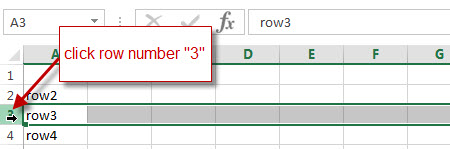
Step 2# Right-click on row 3, then click “Hide”
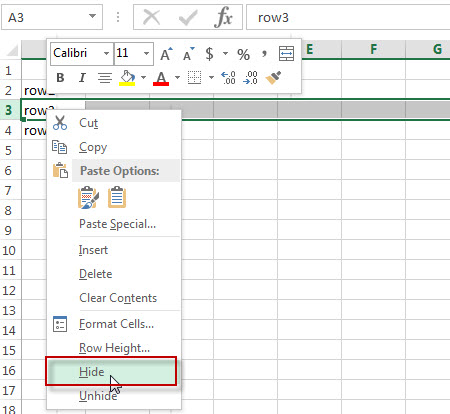
Step 3# Let’s see the result, row 3 should be hidden.
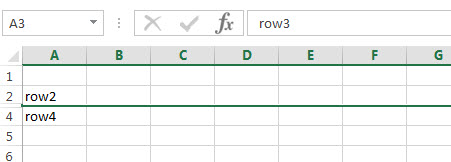
Unhide row
If you wish to unhide the hidden row, please refer to the below steps:
Step 1# Select the rows that contain the hidden row. For example, row 3 was hidden, now we need to select row 2 and row 4.
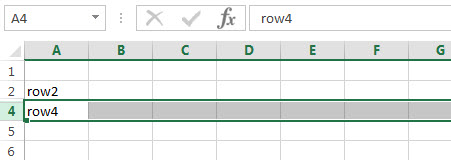
Step 2# Right click and select “Unhide”
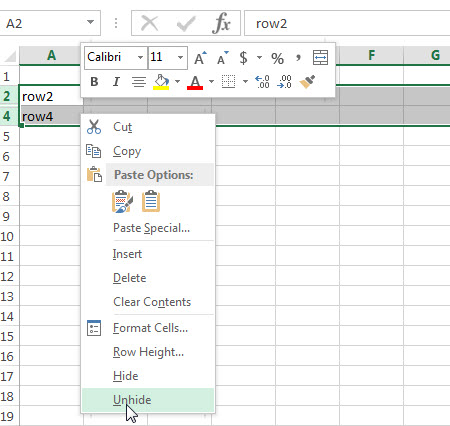
Step 3# The hidden row should be unhidden, let’s see the result.

Sizing row
Sometimes, we wish to change the height of a row in excel, the below steps will guide you how to change the row height.
Step 1# Select row that you want to change height via clicking row number.
Step 2# Right-click and then click “Row Height…”
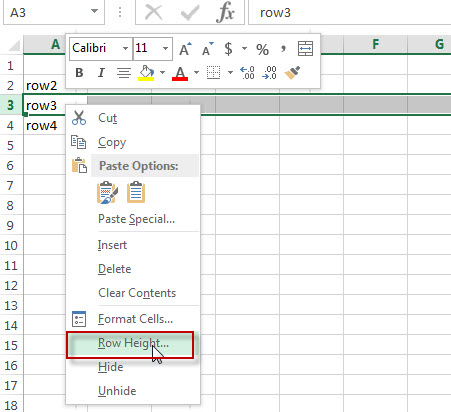
Step 3# A “Row Height” window will appear.
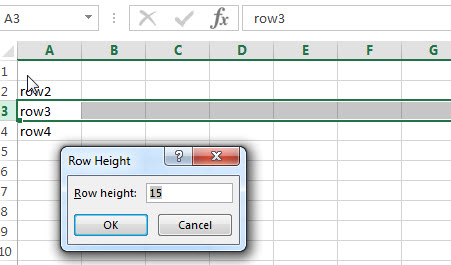
Step 4# Input new value for Row height, such as: 30, then click “OK” button.
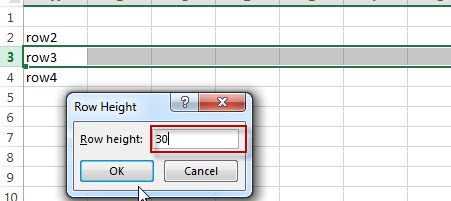
Step 5# Let’s see the result. Row 3 should be the new row height.
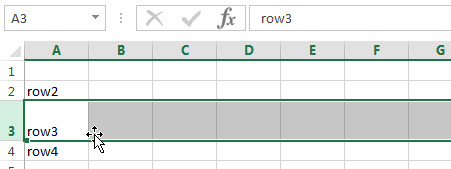
Leave a Reply
You must be logged in to post a comment.