This post will guide you how to use the FREQUENCY function with syntax and examples in Microsoft excel.
Table of Contents
Description
The Excel FREQUENCY function calculates how often values occur within a range of values. And it will return a vertical array of numbers. For example, you can use the FREQUENCY function to get the number of scores that fall within ranges of scores.
The FREQUENCY function is a build-in function in Microsoft Excel and it is categorized as a Statistical Function.
The FREQUENCY function is available in Excel 2016, Excel 2013, Excel 2010, Excel 2007, Excel 2003, Excel XP, Excel 2000, Excel 2011 for Mac.
Syntax
The syntax of the FREQUENCY function is as below:
= FREQUENCY (data_array, bins_array)
Where the FREQUENCY function arguments are:
- Data_array -This is a required argument. An array or reference or range of values for which you want to count the frequencies. And if the data_array do not contain any values, then the FREQUENCY function will return an array of zeros.
- bins_array – This is a required argument. An array or reference or range of values of intervals that you want to group the values in data_array. And if bins_array do not contain any values, the FREQUENCY function will return the number of elements in data_array.
Note:
- If you want to return array result, then you need to the FREQUENCY formula as Array formula. When you create array formula, you need to press Ctrl + Shift + Enter on the formula box. And you will see that it will create brackets {} around your formula. You should know that if there is no brackets around your formula, it will not be treated as an array formula.
- After you select a range of adjacent cells into which you want to return distribution, and the FREQUENCY need to be entered as an array formula.
- The FREQUENCY function will ignore blank cells and contain text.
Excel FREQUENCY Function Examples
The below examples will show you how to use Excel FREQUENCY Function to get the frequency of values in a data set.
1# to count the frequency of values in a data set, with data_array A1:A5, and bins_array B1:B2 , using the following array formula (you must be entered as an array formula via pressing Ctrl + Shift + Enter shortcuts):
{=FREQUENCY(A1:A5,B1:B2)}
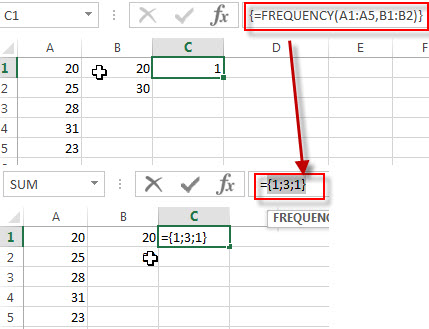
Leave a Reply
You must be logged in to post a comment.