This post will guide you how to use Excel ADDRESS function with syntax and examples in Microsoft excel.
Table of Contents
Description
The Excel ADDRESS function returns a reference as a text string to a single cell.
The ADDRESS function is a build-in function in Microsoft Excel and it is categorized as a Lookup and Reference Function.
The ADDRESS function is available in Excel 2016, Excel 2013, Excel 2010, Excel 2007, Excel 2003, Excel XP, Excel 2000, Excel 2011 for Mac.
Syntax
The syntax of the ADDRESS function is as below:
=ADDRESS (row_num, column_num, [abs_num], [a1], [sheet_text])
Where the ADDRESS function arguments are:
- row_num -This is a required argument. The row number to use in the cell reference.
- column_num – This is a required argument. The column number to use in the cell reference.
- Abs_num – This is an optional argument. It will specify the type of reference to use. The following values can be used:
1 – Absolute
2 – Absolute row; relative column
3 – Relative row; absolute column
4 – Relative
A1 – This is an optional argument. It will specify the style of reference to use.
- True– A1 reference style
- False – R1C1 reference style
Sheet_text – This is a required argument. The sheet name to use.
Example
The below examples will show you how to use Excel ADDRESS Lookup and Reference Function to return a reference as a text.
#1 Absolute reference, type formula: =ADDRESS(3,4)
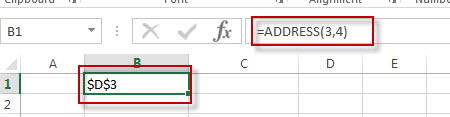
#2 Absolute row, relative column, type formula: =ADDRESS(3,4,2)
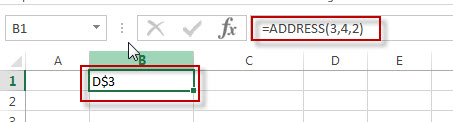
#3 Absolute row, relative column in R1C1 reference style, type formula:=ADDRESS(3,4,2,FALSE)
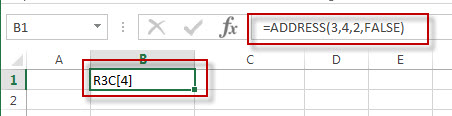
More Excel ADDRESS Function Examples
- Get Cell Value Based on Row and Column Numbers
If you want to retrieve values using cell references based on row and column numbers, you can create a formula based on the INDIRECT function and the ADDRESS function.….
Leave a Reply
You must be logged in to post a comment.