This post will guide you how to enable or disable security alerts on the message bar in excel. How do I disable Alert warning messages in excel. How to turn off security alerts and policy tips in the message bar in excel 2013/2016. How to never show information about blocked content in excel.
Disable Security Alerts
You should know that the message bar used to show security alerts when there is unsafe active content, such as: macros, ActiveX controls, data connections and so on. The message bar appears yellow or read with a shield icon to alert you about potential problems. If you do not see this kind of security alert messages again, how to turn off the message bar? Let’s follow these steps:
#1 go to FILE tab, click Options button. The Excel Options dialog will appear.
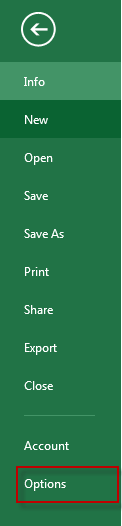
#2 click Trust Center tab, and then click Trust Center Settings button. The Trust Center dialog will appear.
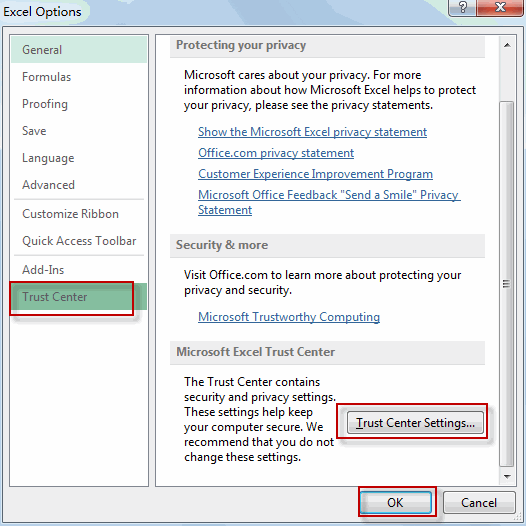
#3 click Message Bar tab, check Never show information about blocked content option.
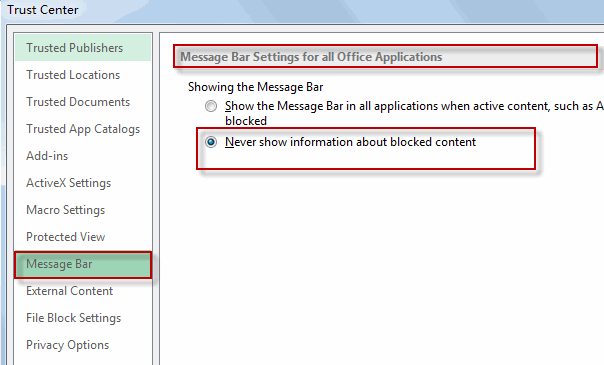
Note: if this option is selected, and the message bar does not appear and no alerts appear about security issues, regardless of any security settings in the Trust center.
#4 click OK button.
Leave a Reply
You must be logged in to post a comment.