This post will guide you how to create a data validation list with case sensitive in Excel. How do I make a data validation list case-sensitive in excel. When you create a data validation in your current worksheet, it is case-insensitive by default.
Creating a case-sensitive data validation list in Excel is useful in a variety of situations where you need to distinguish between upper and lower case letters.
Table of Contents
1. Create Data Validation List with Case Sensitive
If you want to create a data validation list with case sensitive in excel, you just need to do the following steps:
#1 select a cell and go to DATA tab, click Data Validation command under Data Tools group. The Data Validation dialog will appear.
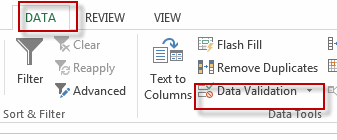
#2 select List value from the Allow drop down list. And type the values separated by comma character as the choices of data validation list.
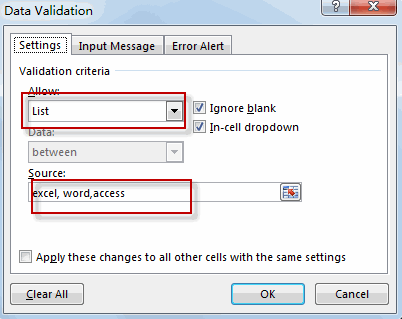
#3 click OK button.
#4 when you try to type a value that does not match case-sensitive, you will see a warning dialog will popup.
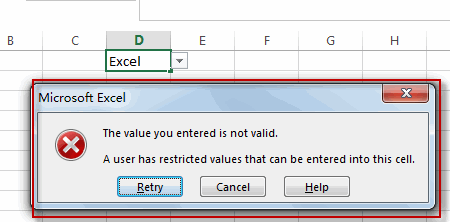
2. Video: Create Data Validation List with Case Sensitive
In tutorial video, we will provide an example using Data Validation feature to implement a case-sensitive data validation list in Excel 2013/2016/2019/365.
3. SAMPLE FIlES
Below are sample files in Microsoft Excel that you can download for reference if you wish.
Leave a Reply
You must be logged in to post a comment.