This post will guide you how to compare dates if it is greater than a given date in excel. How do I compare a list of dates with a specified date using a formula in Excel.
Table of Contents
1. Compare Dates with IF and DATEVALUE Functions
Assuming that you have a list of data that contain date values in Excel, you can use the IF function to create a formula to achieve it. If the date is greater that the given date value, then return True. Otherwise, it returns False.
The formula is like as below:
=IF(B1>DATEVALUE("4/20/2018"),"True","False")Type this formula into a blank cell and then press Enter key in your keyboard, and then drag the AutoFill Handle over other cells to apply this formula to compare dates.
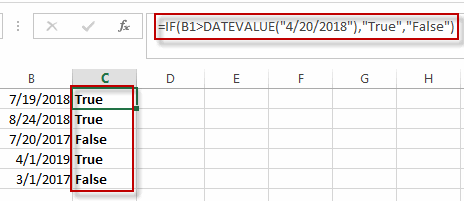
The DATEVALUE function will convert the date to a serial number. So that if can do the comparing operation. And the IF function will compare the date value in the cell B1 with the serial number returned by the DATEVALUE function.
2. VBA Code
Let’s moving on to the second method, let’s leverage the power of VBA code for a more advanced and automated date comparison solution.”
“Press ‘Alt + F11‘ to access the Visual Basic for Applications editor.
Click ‘Insert‘ and choose ‘Module‘ to create a new module.
Paste the following VBA code:
This simple VBA function compares the date in the specified cell (rng) against a target date. Save and close the editor. You can now use this function in your worksheet, entering a formula like:
=CompareDates(B1, DATEVALUE("4/20/2018"))This VBA method allows for a more dynamic and automated approach to date comparisons in Excel.
3. Video: compare dates if it is greater than a given date
This Excel video tutorial where we’ll explore two effective methods for comparing dates against a specified date. Our first approach involves using a formula based on the IF and DATEVALUE functions, offering a dynamic way to evaluate date conditions. The second method introduces the power of VBA code for a more advanced and automated solution.
4. Related Functions
- Excel IF function
The Excel IF function perform a logical test to return one value if the condition is TRUE and return another value if the condition is FALSE. The IF function is a build-in function in Microsoft Excel and it is categorized as a Logical Function.The syntax of the IF function is as below:= IF (condition, [true_value], [false_value])…. - Excel DATEVALUE Function
The Excel DATEVALUE function returns the serial number of date. And it can be used to convert a date represented as text format into a serial number that recognizes as a date format.The syntax of the DATEVALUE function is as below:=DATEVALUE(date_text)…
Leave a Reply
You must be logged in to post a comment.