This post will guide you how to use Excel DOLLAR function with syntax and examples in Microsoft excel.
Table of Contents
Description
The Excel DOLLAR function converts a number to text using currency format (such as: $ symbol), the currency format used depends upon your default language setting on your computer.
The DOLLAR function is a build-in function in Microsoft Excel and it is categorized as a Text Function.
The DOLLAR function is available in Excel 2016, Excel 2013, Excel 2010, Excel 2007, Excel 2003, Excel XP, Excel 2000, Excel 2011 for Mac.
Syntax
The syntax of the DOLLAR function is as below:
= DOLLAR (number, [decimals])
Where the DOLLAR function arguments are:
number -This is a required argument. The number to be converted into text string. Or a reference to a cell that containing a number.
Decimals-This is an optional argument. It will specify the number of decimal places to be displayed after decimal point.
Note: If Decimals value is omitted, it is set to be 2 by default. If Decimals value is negative, the number is rounded to the left of the decimal point.
Example
The below examples will show you how to use Excel DOLLAR Text function to convert a number as text using currency format.
#1 To convert Number value in B1 cell to a text string of a currency format and keep 2 digits to the right of the decimal point, just using DOLLAR(B1,2) formulas.
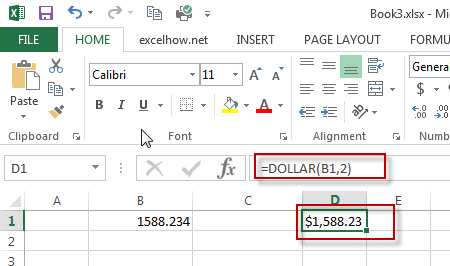
#2 To Display the number in B2 in a currency format and keep 2 digits to the left of the decimal point, using excel formula: DOLLAR(B2,-2)
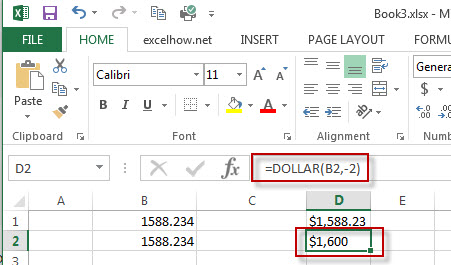
Leave a Reply
You must be logged in to post a comment.